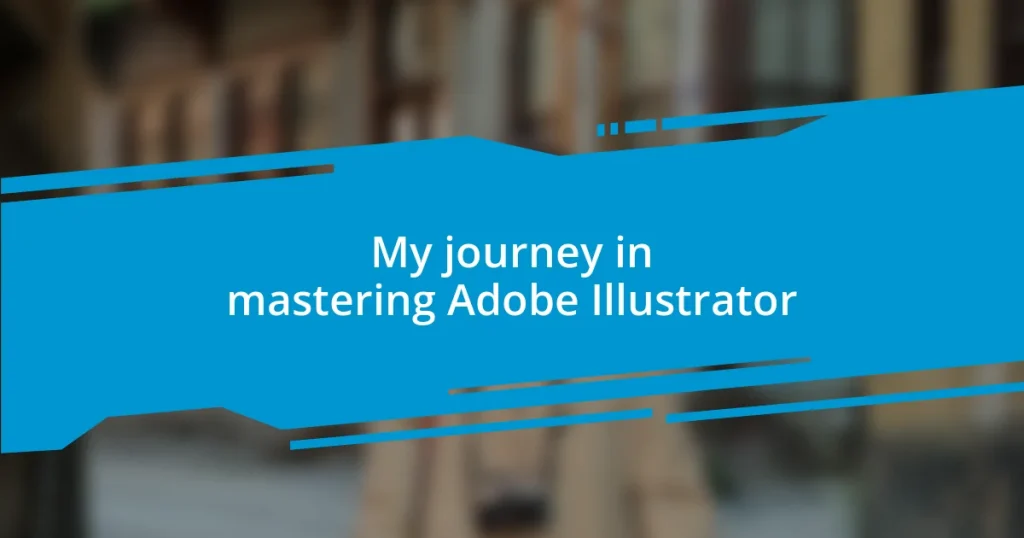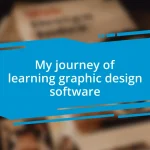Key takeaways:
- Setting up a customized workspace in Adobe Illustrator enhances productivity and creativity.
- Mastering essential tools like the Brush Tool, Type Tool, and Color Guide expands creative possibilities in design.
- Effective layer management and utilizing typography techniques significantly improve design clarity and expression.
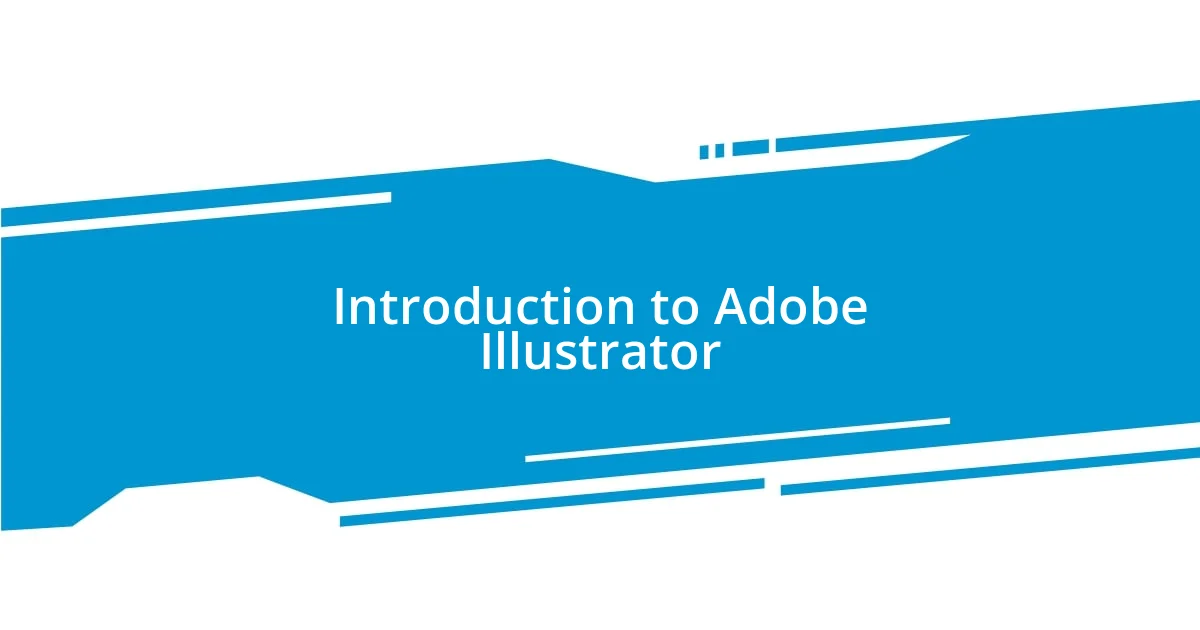
Introduction to Adobe Illustrator
Adobe Illustrator is a powerful graphic design tool that has captivated artists and designers since its launch. I remember the first time I opened the program; it was overwhelming yet exhilarating. The sheer potential to create vector graphics—art that can be resized without losing quality—felt like unlocking a new realm of creativity. Have you ever felt that rush of excitement when you realize the possibilities in front of you?
As I delved deeper into Illustrator, I discovered its rich array of features. From the Pen Tool that allows for precise lines, to the versatile Shapes, each function opened new avenues for artistic expression. I recall my initial struggle with the Pen Tool; it felt like learning a new language. Yet, with patience and practice, it became my best friend. Don’t you think it’s fascinating how mastering one tool can transform your entire design approach?
The community and resources available for learning Adobe Illustrator are simply incredible. I found solace in forums and tutorial videos, and it felt like I was part of a global family of creatives. Sharing tips and seeing others’ work not only motivated me but also helped me understand that we’re all on this journey together, learning, growing, and evolving. How do you engage with your own creative community?
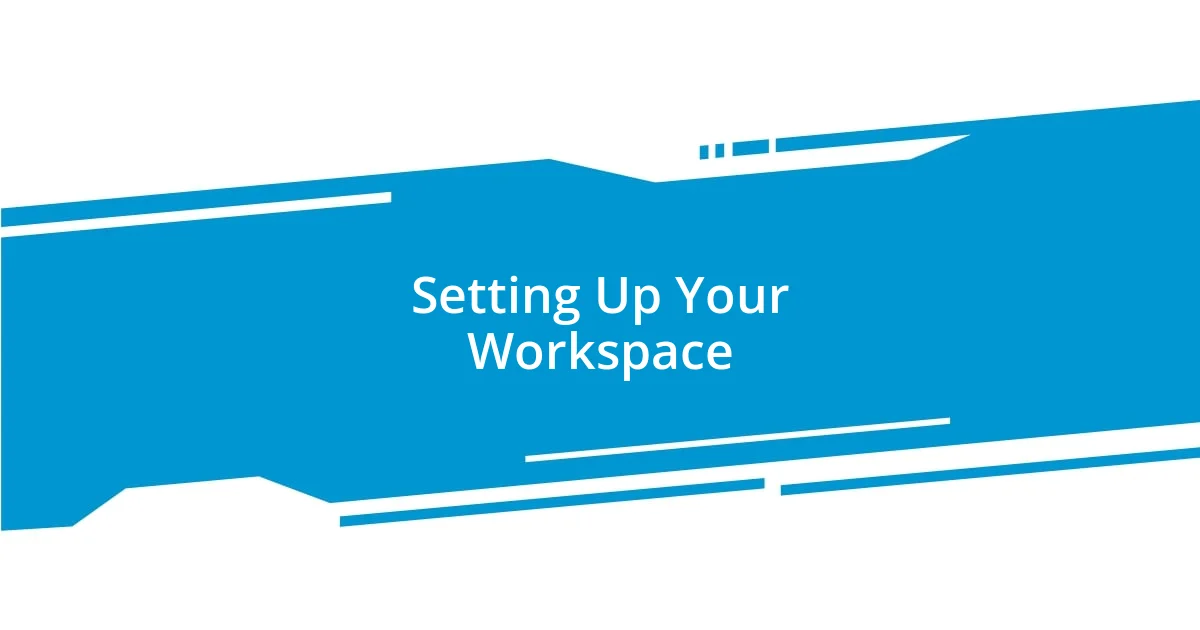
Setting Up Your Workspace
Setting up your workspace in Adobe Illustrator is crucial for enhancing your productivity. I vividly remember my early days grappling with cluttered panels and chaotic tools. It felt like trying to paint while standing in the middle of a tornado! Simplifying my workspace not only boosted my efficiency but also transformed my approach to design. When I finally took the time to organize everything, I felt my creativity flow much more freely.
Here are some steps I recommend for setting up your workspace:
- Customize Your Toolbar: Drag and drop the tools you use most frequently to your toolbar for easy access.
- Utilize Workspace Presets: Take advantage of Illustrator’s predefined workspaces; I personally enjoy the “Essentials Classic” layout for its flexibility.
- Arrange Panels Strategically: Place panels where they don’t obstruct your view but are still within easy reach; I often stack essential panels to the right.
- Group Similar Tools: Create custom groups for related tools to streamline your workflow—this made a world of difference for me.
- Save Your Workspace Layout: Once you’ve perfected your setup, save it! Trust me, there’s nothing more frustrating than losing your arrangement after a system crash.
Taking these steps truly elevated my experience with Illustrator, allowing me to focus on what matters most—my designs.
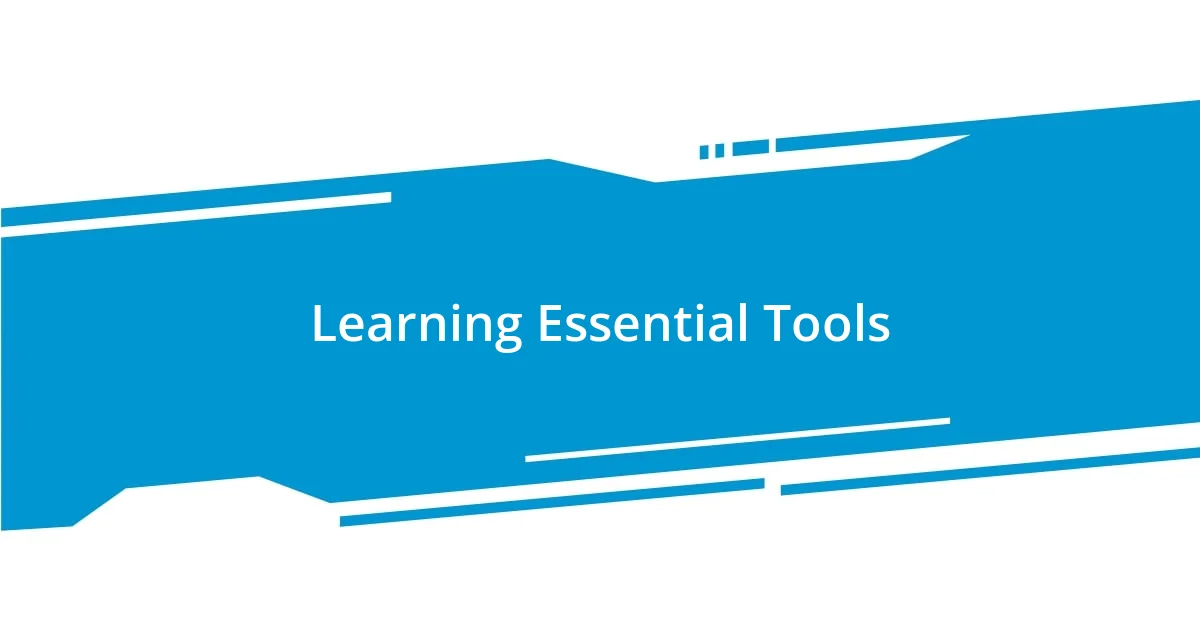
Learning Essential Tools
Learning the essential tools in Adobe Illustrator is like getting a toolbox filled with endless creative possibilities. The first tool I became friends with was the Brush Tool. I still remember the thrill of experimenting with different brushes to create unique textures in my designs. It sparked such joy to see my art come alive, and I found myself spending hours perfecting my strokes—each brush offering a new vibe, a fresh feel. Have you explored how various brushes can completely change the mood of your artwork?
Another vital tool that deserves attention is the Type Tool. As someone who enjoys typography, I discovered the significance of fonts in conveying emotions. I recall the first time I played with font sizes and styles. It was magical to see how the right typeface could elevate a simple design to something profound. There’s truly an art to mixing fonts, balancing styles, and creating harmony on the canvas. Wouldn’t you agree that the right words can tell a visual story when paired with the perfect design?
Finally, I’d be remiss if I didn’t mention the Color Guide. This tool has been a game-changer for my design process. It helps me explore color schemes that I wouldn’t typically choose. I vividly remember a project where I got stuck on color choices, and the guide opened my eyes to a whole new palette I had never considered. This not only saved me time but also pushed my creativity to new heights. Don’t you think using color strategically can transform a design from ordinary to extraordinary?
| Tool | Description |
|---|---|
| Brush Tool | Creates textures and artistic effects, allowing for unique strokes. |
| Type Tool | Enables the addition and manipulation of text, crucial for typography. |
| Color Guide | Helps explore and select color schemes, enhancing design cohesion. |
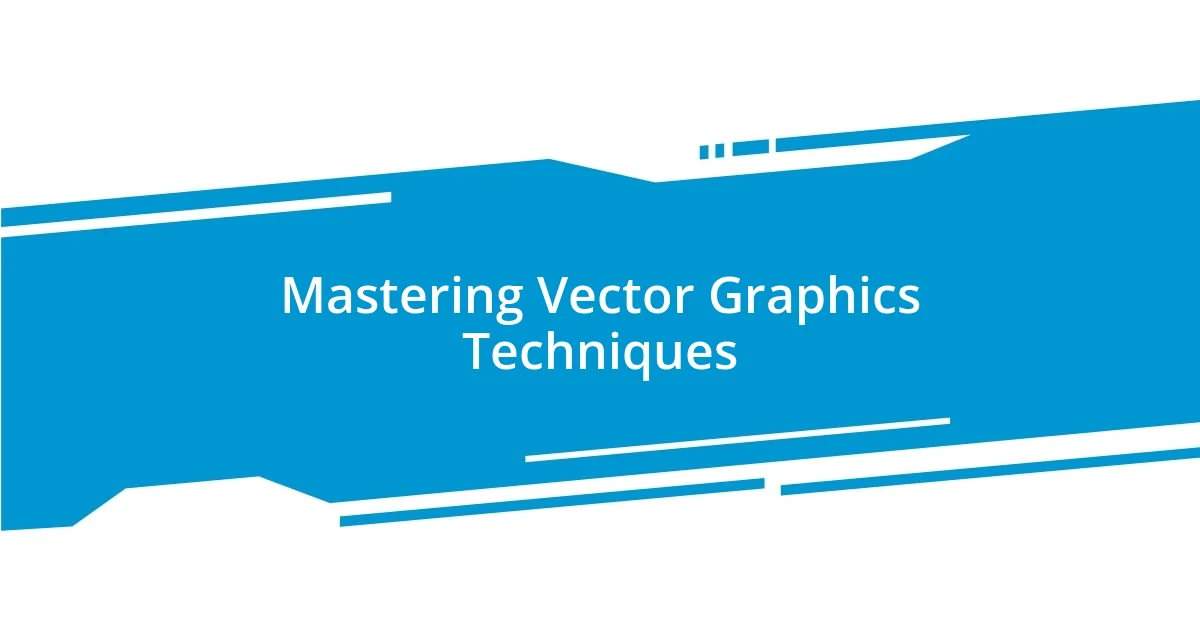
Mastering Vector Graphics Techniques
Mastering vector graphics techniques in Adobe Illustrator has been a transformative journey for me. One lesson that stands out is understanding the power of the Pen Tool. I remember when I first encountered it; I was overwhelmed. Yet, as I persevered, I discovered that it’s like drawing with precision. I felt a rush of satisfaction each time I created smooth curves or sharp angles. It’s fascinating how the Pen Tool can turn complex ideas into beautiful shapes. Have you ever felt that thrill when a drawing starts to take its intended form?
Another technique that dramatically changed my workflow was learning about layers and their management. Initially, I approached layers the way many new users do—haphazardly, with no real strategy. But once I began organizing my designs into layers based on elements, I found a newfound clarity. I could isolate issues, make quick adjustments, and experiment without fear. Do you recall a time when a small organizational change made a significant difference in your work? It’s enlightening how something as simple as layer management can elevate not just your workflow, but also your creative exploration.
Lastly, I can’t emphasize enough the importance of mastering Gradients. When I first dipped my toes in gradient fills, it was like discovering a lost color palette. I vividly remember a particular project where I experimented with linear and radial gradients, and it breathed life into a dull design. The way gradients can add depth and dimension is just magical! It’s almost as if you’re painting on a three-dimensional canvas. Have you experimented with gradients? If not, I encourage you to play around; you might just uncover a new favorite technique.
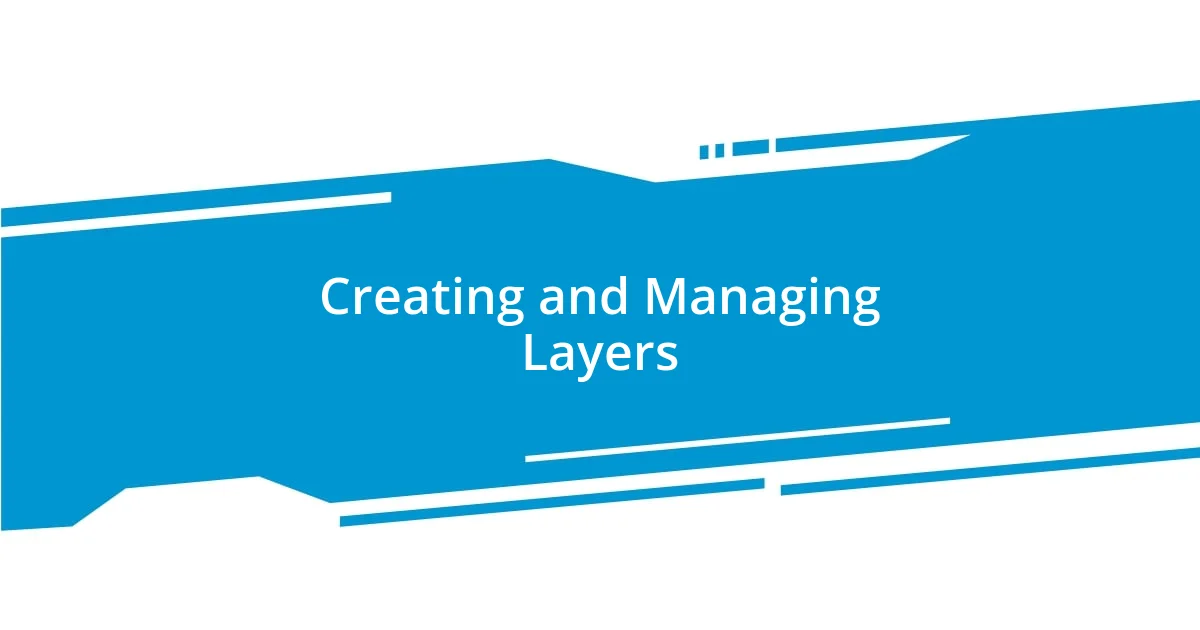
Creating and Managing Layers
Managing layers in Adobe Illustrator is a critical skill that I learned to appreciate deeply. I distinctly remember one project where I was trying to create a detailed infographic. Initially, my layers were jumbled, and I found it maddening to make even simple adjustments. Once I started labeling my layers with descriptive names—like “Background,” “Icons,” and “Text”—everything transformed. Have you ever experienced that “aha” moment when organization made your creative process so much smoother?
As I delved into layer management, I discovered the power of layer groups. Grouping related layers not only declutters my workspace but also allows me to manipulate entire sections of my design simultaneously. I recall creating a branding project where I grouped all design elements related to the logo under one layer. What a game changer that was! Suddenly, I could focus on refining my logo without the distraction of other design elements. Doesn’t it feel refreshing to work in a clean and organized environment?
I also found adopting layer effects to be a game-changer. For instance, while creating a promotional poster, I used layer blending modes to achieve stunning visual effects. I remember playing around with the “Multiply” mode and watching how it enriched my colors and added depth. It was like giving my design a secret ingredient that elevated it beyond my expectations. Have you tried exploring different layer effects? You might be surprised by the nuances they can add to your artwork and how they can change your design dynamics entirely!
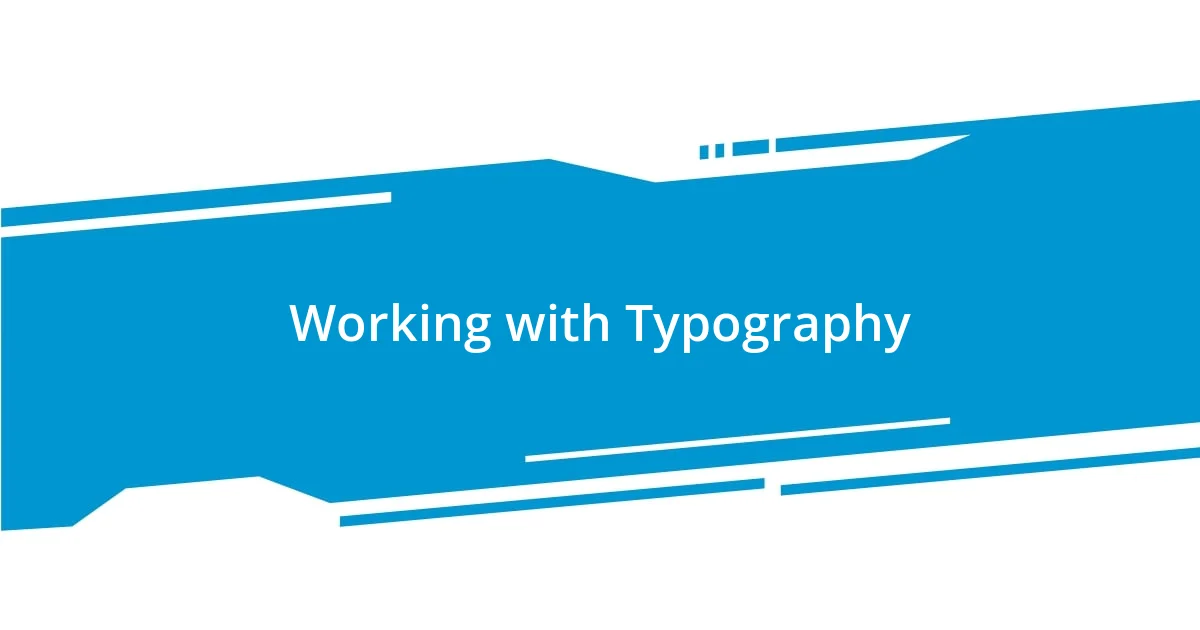
Working with Typography
Working with typography in Adobe Illustrator has truly transformed the way I approach design. I recall my first encounter with type—aligning letters, adjusting kerning, and experimenting with fonts felt like crafting a bespoke outfit. I was stunned to see how slight adjustments in letter spacing or font choice could completely alter the mood of a project. Have you noticed how a different typeface can shape your viewers’ emotions? It’s incredible how typography can tell a story all on its own.
One of my favorite techniques involves using the Character and Paragraph panels. Initially, these panels seemed daunting, filled with endless options. However, understanding their potential became a game changer. I remember working on a project for a local café where I played with font sizes and line spacing to create an inviting menu layout. It was as if I was painting with words. Have you ever felt the satisfaction of seeing your typography transform into a harmonious visual piece? Trust me, once you grasp these tools, you’ll find yourself playing with words more creatively.
Don’t overlook the power of text effects either! I vividly remember a project where I applied a drop shadow to my headings. It made the text pop off the background, adding depth and dimension. I was thrilled to witness the transformation! Experimenting with effects not only enhances readability but also gives your work that polished finish. So, what’s stopping you from trying out some text effects? You might just discover a simple effect that brings your typography to life!

Designing a Final Project
When it came time to design my final project in Illustrator, it felt like a culmination of everything I had learned. I remember staring at the blank canvas, feeling a mix of excitement and anxiety. The concept was clear in my mind, but translating that into visuals was my next challenge. Have you ever felt that rush when an idea starts to take shape? It’s like watching a seed grow into a plant; at first, it’s just a thought, but soon, it requires nurturing.
As I began sketching my ideas, I relied heavily on what I had learned about using colors and shapes effectively. I recall one moment where I was torn between two color schemes—one vibrant and bold, the other subtle and muted. After some trial and error, I opted for a bold palette, which not only matched the theme of my project but also ignited an energy that resonated with my audience. Have you ever experienced that ‘eureka’ moment when the right colors click, and everything just falls into place?
I also discovered the invaluable role of feedback during the design process. At one point, I shared my project with friends to gather their thoughts. The insights they provided helped me refine my design and consider perspectives I hadn’t thought about. What was most rewarding was realizing how collaborative ideas can elevate a project beyond your individual vision. It’s fascinating how sharing your journey can lead to unexpected revelations, isn’t it?